If a document contains too many lines of text to fit on a single page, Word automatically generates a page break. This is also true for tables. A page break of this type can appear within a table row.
If you do not want the lines of text within a table row to be separated by a page break, you can force Word not to split up the row; the result is that the entire row will move to the following page. First, place the insertion point in the desired row in the table, and click the Table Tools, Layout tab. In the Table group, click Properties. In the Table Properties dialog box that appears, click the Row tab:
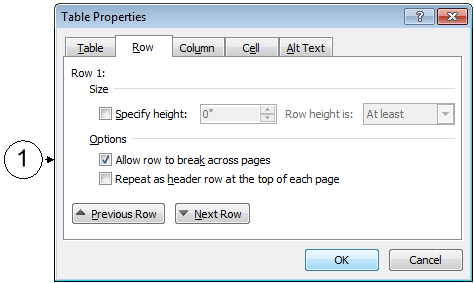
|
|
To prevent the lines of text in the selected row from being separated by a page break, disable the Allow row to break across pages check box, and click OK. |
